![]()
This article was written by The Zillennial Zine’s summer editorial intern Jenna Wirtz. Find her on Instagram at @jennamindel. If you would like to share an article with The Zillennial, send us an email at thezillennialzine@gmail.com.
Reading is cool (again?) and I am here for it. The rise of BookTok has reminded many of their old love for reading, which means reading in its many forms has become popular. Hardcovers, audiobooks, paperbacks, E-readers, you name it!
I recently got a Kindle Paperwhite, which has changed the reading game for me. I love how convenient it is and how much more I read since it fits easily in my bag. However, one thing I do not love is that there is no option to change your lock screen. So, when I heard that there was a tutorial to solve this problem, I was thrilled.
Unfortunately, Kindle does not have the option to adjust your wallpaper and usually feeds you ads for other books you may like, or you might just get the cover of the book you are most recently reading. This does not make for the most aesthetically pleasing experience. In order to adjust your lock screen display, you essentially have to trick your Kindle into thinking your lock screen design is the cover of a book.
This tutorial showed me how to make a Kindle background, so I am going to help you all do the same. I have an easier time with written instructions because then I can go at my own pace without having to replay a video over and over again. So, I hope these instructions help you customize your Kindle and help elevate your reading experience.
Since I have a Kindle Paperwhite, so I am going to use dimensions that follow that size. Be sure to make proper adjustments for your particular edition!
Here are the 4 steps you need to take to get this done. This should take around 15-30 minutes, so don’t start this project if you are in a rush.
Make your unique design on Canva
You are going to start by opening a custom file size (1080 x 1440 px) that coincides with your edition. (This is the size for the paperwhite!) This is the easiest and most accessible graphic design platform out there, so it should not be too difficult to generate a fun design here. Make sure the background is black with white detailing, this way it will show up on your screen and you’ll actually be able to see it. I recommend searching “white” or “outline” with any design elements you are searching up to make things easier. Once you are finished with your design, you can save it as a PNG. Hate designing? You can actually purchase premade designs on Etsy, too.
Converting from PNG to EPUB
In Convert.io, you are going to hit “choose file” then go ahead and upload your PNG from Canva. You are going to convert it to an EPUB, which is listed under the EBook section. You also can search EPUB in the search bar above if you are having trouble finding it.
This will take a minute or so, and then you’ll hit download to save your file to your desktop.
Don’t delete your PNG file just yet, because we are going to use that for our next step.
Changing EPUB cover
This step looks tricky, but I promise it is simple. Go to this website, and follow these steps. Under “EPUB file” you are going to attach, you guessed it, your EPUB file that you just converted. Below that for the cover image, you are going to attach the PNG file from Canva.
Under that, for the image resize options, hit “fill.” This will remove the background question that was below it. So, you are all done! Just hit convert and download.
Sending the design to your Kindle
Now all that is left to do is to drop your file here. It should appear on your Kindle in a couple of minutes. Make sure your Kindle is connected to wifi, and select “sync” on your pull-down main menu to assure the file appears.
Check that in your settings, under device options you have “display cover” switched to on.
Now, you should find the beautiful cover you designed sitting in your library. Select it, and then close your Kindle and you will be able to see your work on display.
I hope I was able to teach you how to make a Kindle wallpaper. What are you going to include on your Kindle wallpaper? Happy reading!

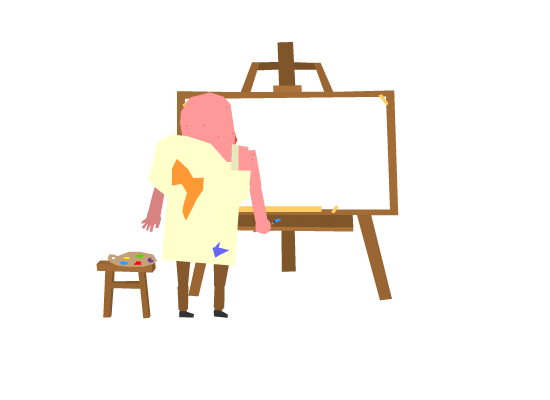
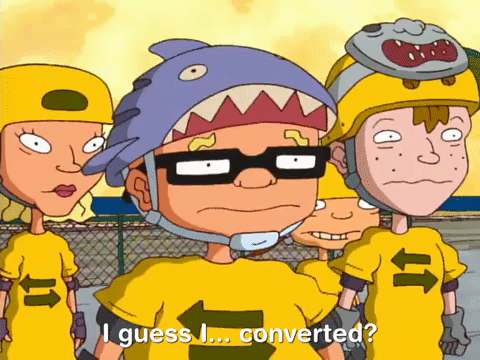
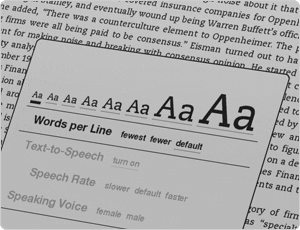
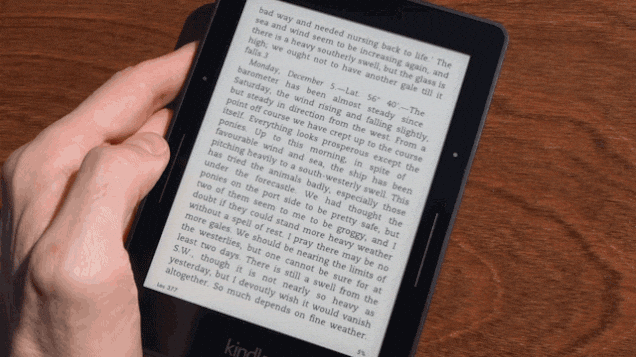











Leave a Reply